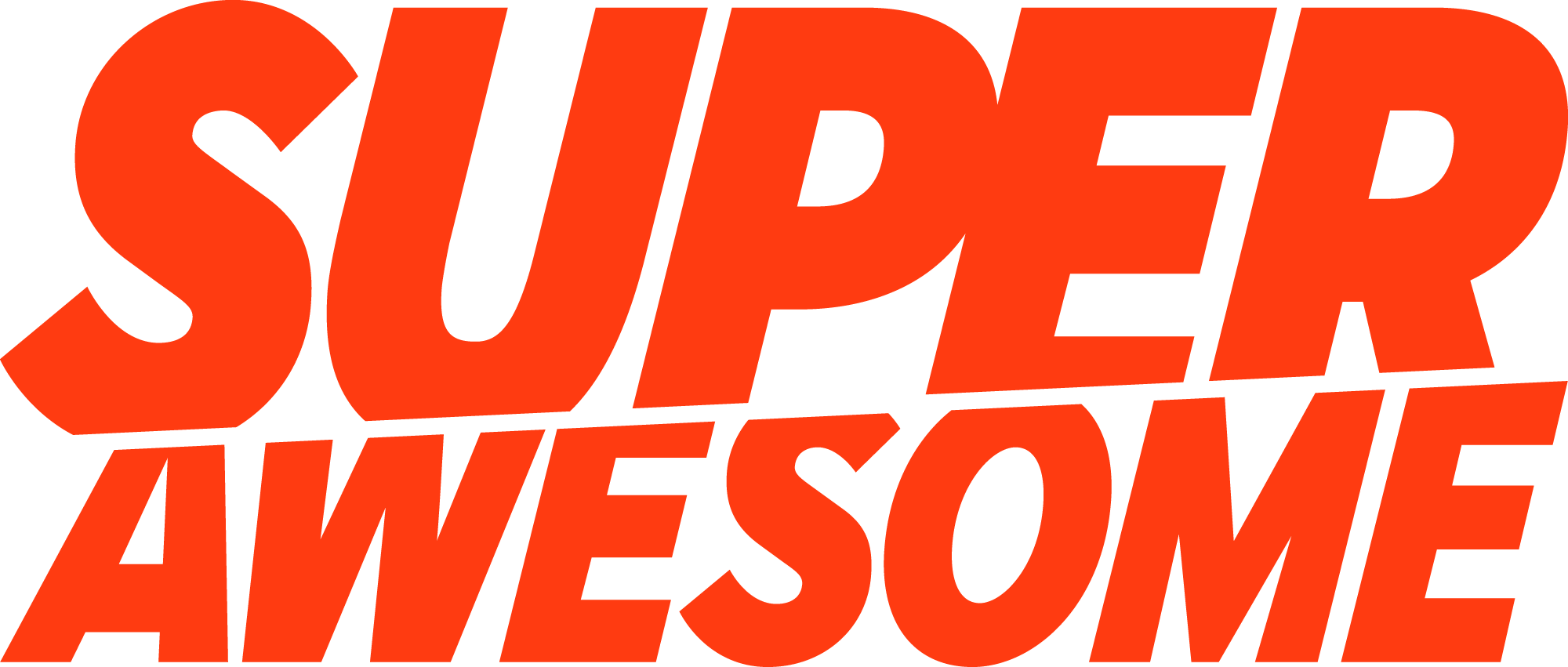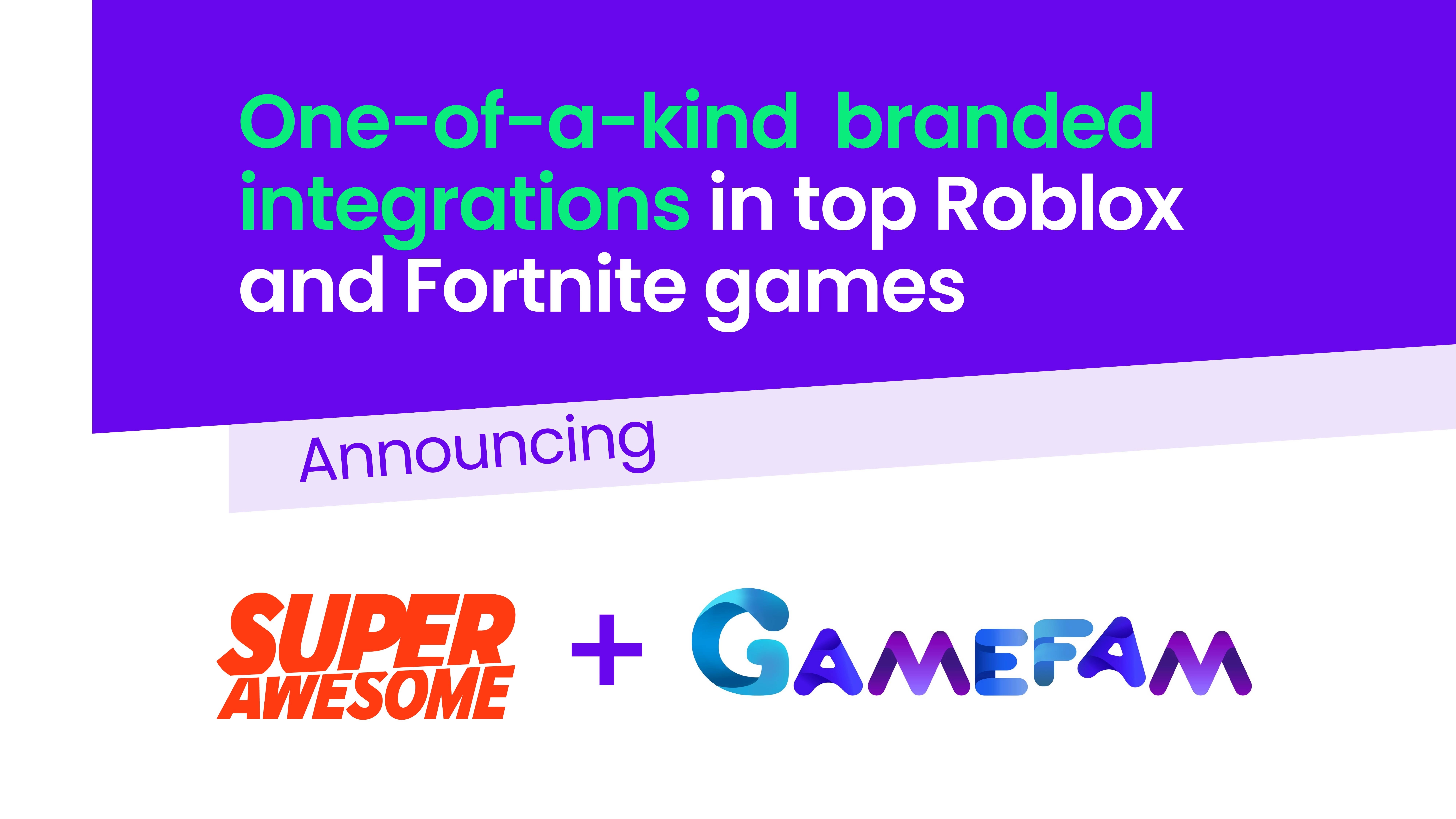Working at SuperAwesome often means working with super talented people based thousands of miles away from you (we have offices in London, NYC, Chicago and LA, as well as joint ventures in Singapore, Australia and LatAm). We try to remove location bias in all that we do, but it’s not always easy, especially in the context of meetings and brainstorms.
Different teams and different product managers have different ways of approaching these issues, but all agree that a degree of visualisation is key to success. If you can’t see it, you can’t understand it. And if you don’t all have access to the same whiteboard with post-its and pens, then you need to find a digital way to whiteboard.
In this piece, our Chief Product Officer, Mike Hutchinson, and Product Manager for Kids Social, Blaine Joubert, explain which tools they use when whiteboarding to bring their concepts to life for remote teams.
Mike
I run a lot of collaborative sessions with team members in different offices. I’m always surprised when I tell people we are going to use Google Slides as our digital whiteboard and their eyes widen. I don’t feel like this is a revelatory idea, but if I must play the part of Blake and bring visions of product management heaven to the worthy, so be it.
The Big Idea
If you are planning any sort of collaborative meeting or workshop, with either internal or external folks, as you create the meeting invite you should also create a new Google Slides document. Set it to “Anyone with the link can edit”. Copy the link into the meeting invite, saying something like “Digital whiteboard link here”.
The Set-Up: Google Presentation
Preparation is everything. If you go into the meeting with your methodology all mapped out, your team will fall into utilising your methods much more smoothly.

Make the canvas really big
Go into File > Page Setup and make the paper really big. If I’m doing something epic, like a user story map (thanks for teaching me those, Blaine) I’ll use 130” x 60”. For something more modest, I’ll maybe use 40” x 25”.
You’ll have to make font sizes a little bigger, but this will make everything easier to manage.
Learn the keyboard shortcuts
I won’t lie, moving around a big canvas in Google Sheets is a pain, particularly if you are used to a sensible product that expects you to scroll around.
There are some canvas zooming keyboard shortcuts hidden in the menus that make life less painful. You’ll want to get familiar with Alt+Cmd+”+” and Alt+Cmd+”-”.
Make a couple of pre-styled post-it notes
A few moments of preparation before the workshop is all it takes. Find the shape that is a box with a corner clipped off. Make it a nice pastel yellow colour. Orange outline. Change the font size. Choose a cheesy marker pen font. I swear, ten minutes into the workshop, people will have totally tuned out the fact that the post-it notes aren’t physical.
Alt + Drag things to duplicate them
This is the fastest way to fling post-its across your digital whiteboard. Select a post-it note or three, hold down the “ALT” (PC) or “OPTION” (Mac) key and drag. It will be duplicated rather than moved, and this trick will speed you up a lot.
Before anyone flames me: yes. There are MUCH better tools that Google Slides for this task. You can look at InVision, Figma, RealtimeBoards, and loads more. But you know what? Google Slides is free, works fine, and everyone already knows how to use it.
Here’s a template you are free to borrow. Click “make a copy” to have it.
Blaine
On my team, we’ve started experimenting with other products, including Miro (formally RealTimeBoards).
To get the most out of a virtual whiteboard, one thing I’ve learned is to spend time before the workshop outlining a basic skeleton of ideas as post-it notes. Never start with a blank canvas and just ask people for ideas.
Once the end-to-end skeleton is created it’s very easy for the team to jump into the verticals. Send the link around, and everyone can connect to the virtual whiteboard and start throwing their own post-it notes in. The benefit of having a virtual whiteboard is that it’s easy to just pick up where you left off without having to get everyone back into the same meeting room and hoping no one has removed your post-it notes.
Dot Voting
Once you have your ideas down, Miro has a great feature for traditional dot voting. You click the thumbs up icon, select the area of notes and allocate votes per person and a time limit. Once time is up it will show you the top ideas. This anonymous voting really helps to remove “in the room” bias and gives everyone an equal say in ideas we want to prioritise.
Effort VS Value
There are many ways to prioritise ideas but as a starting point, we like to use a simple effort vs value matrix to quickly remove unrealistic ideas, which is easily achieved in Miro.
Miro has many pre-made templates for common product needs; for example, we love using user story maps to really flesh out our prioritised ideas into shippable MVPs.
JIRA integrations
Once our MVPs are set up and agreed upon, Miro has useful add-ons like JIRA integrations which allow teams to replace user story cards with JIRA tickets that then automatically update when tickets are closed.
Wireframing
We have even gone as far as using Miro’s whiteboards to collaboratively wireframe future products. Miro has some premade wireframe kits to rapidly sketch out ideas:
With the exception of fridge magnets, if you can do it on a physical whiteboard, then you do it in Miro. Miro really seems to have you covered in all aspects of the product life-cycle and we are even starting to add moodboards and finished designs so we have an end-to-end virtual project war room.
How do you whiteboard?
With all the templates and shortcuts it’s actually more efficient for us to run virtual whiteboarding sessions rather than physical ones now.
Have you got your own methodologies for holding remote whiteboarding sessions? Or anything at all that helps remove location bias when trying to ideate the early stages of a project? We’d love to hear them.
If you want to whiteboard remotely with Mike or Blaine, check out our open jobs!
If you’re interested in staying on top of technology and kidtech news, we publish several kids industry newsletters which now have over 10k subscribers reading monthly. Sign up now!
Mike Hutchinson is Chief Product Officer at SuperAwesome, while Blaine Joubert is Product Manager for Kids Social.